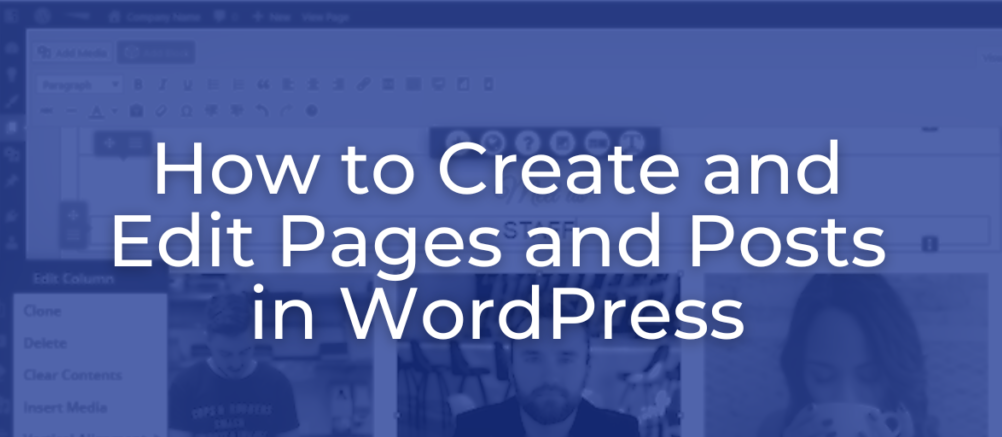
The first thing you need to do in order to add blog posts or update pages, is login by visiting your website and add /wp-admin onto the end of your URL
ORIGINAL VERSION : Edit Page and Post – Org
LATEST UPDATES:
Pages and posts are essential, foundational elements for all WordPress websites. No matter the purpose of your website, you will have pages, posts, or both for your site to function properly. There are a few differences between pages and posts, but creating and editing them is pretty much the same. Remember that when you edit or create pages and posts, you are also making changes to your WordPress site.
How to Create a WordPress Page or Post
- Log into your WordPress site
- In the left-hand menu, hover your cursor over Pages and select Add New. To create a Post, choose Posts instead.
- You will be placed into the Page/Post Editor. The new editor (Gutenberg) now uses a block system and replaces the classic editor as of WordPress version 5.0. To start your new page, click on the title field and give your page a title.
- Next, click in the body area (under the title) and start adding the content for your page. You can click on the circled plus signs to select different block types.
- Then click Save Draft to save your work, Preview to see how it will look on your website, or Publish to push the content live
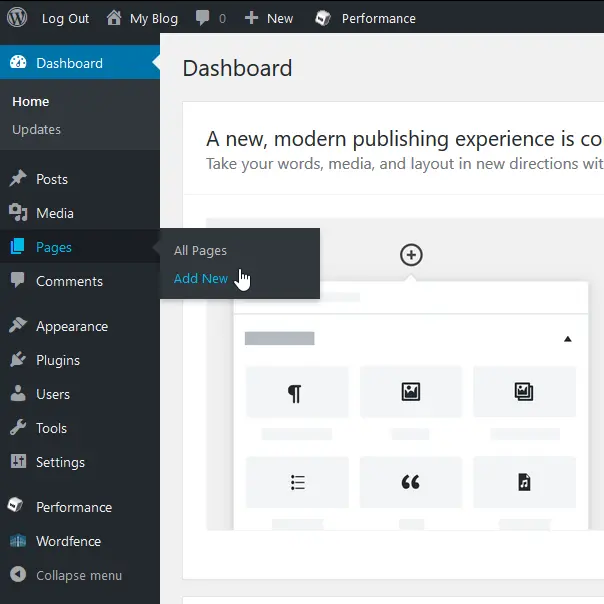
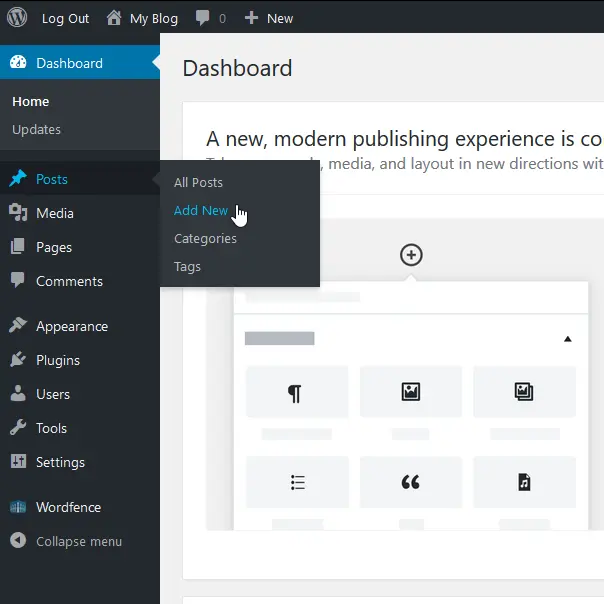
How to Edit a WordPress Page or Post
- Log into your WordPress Website
- On the menu bar to the left, click on Pages or Posts.
- You should now be prompted with a list of existing pages. To edit one of them, click on the name of that page.
- Edit the content, then click Update to save and publish the changes.
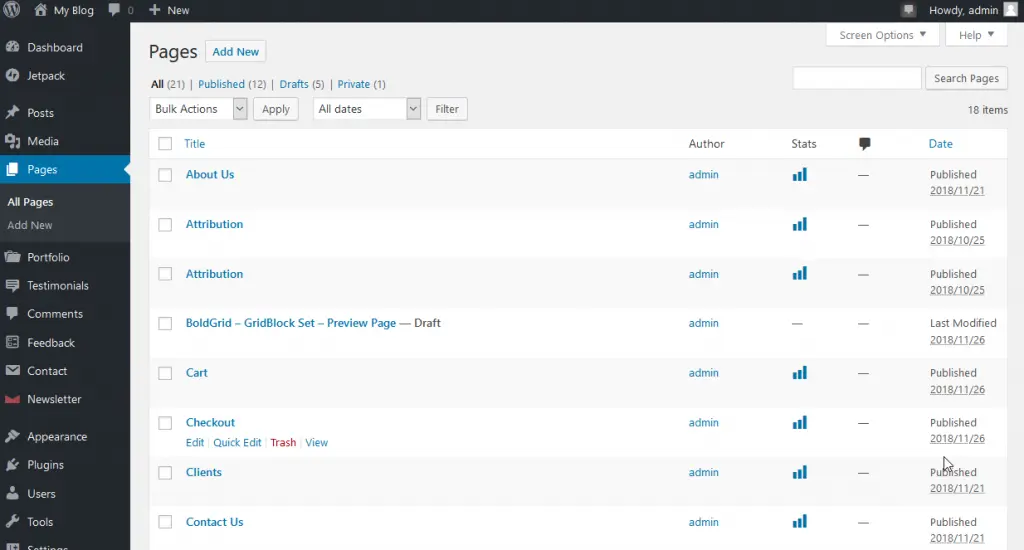
BLOCKS
Each individual bit of content in your page will be a block. Even individual paragraphs will be separate blocks. The Block Editor provides blocks for all your common content such as paragraphs, headings, ordered and unordered Lists (i.e. bullet points), quotes, images, galleries and any other content that you could previously add using the old Classic Editor.
