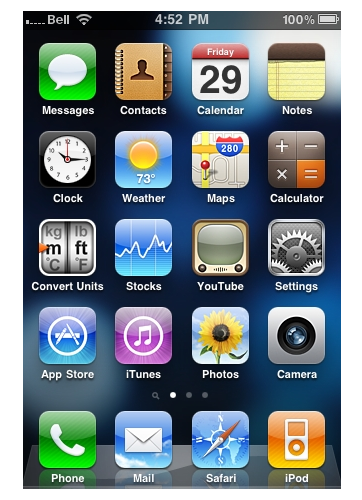This tutorial will show you how to setup an IMAP email account on your iPhone.
Enter your real login details:
Step 1 – Click on Settings.
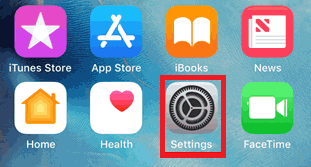
Step 2 – Click Mail:
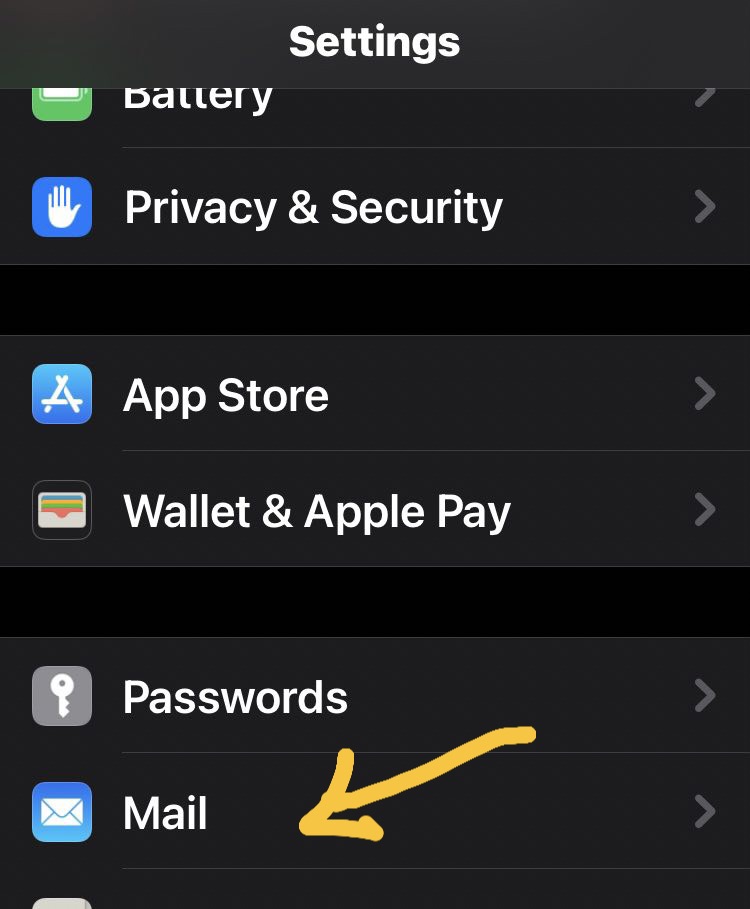
Click on Accounts:
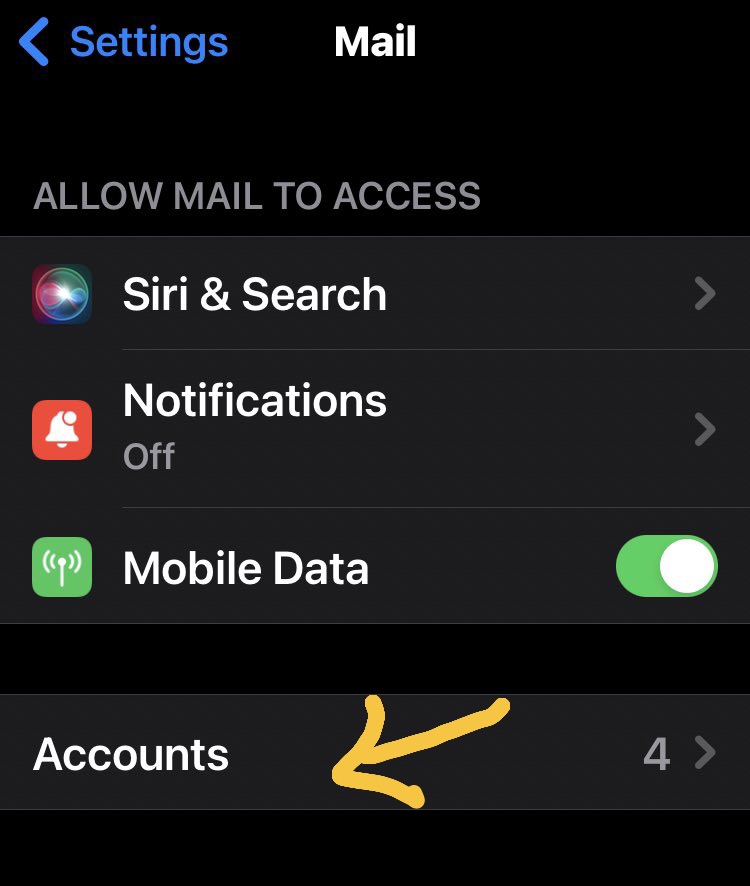
Step 3 – Click on Add Account.
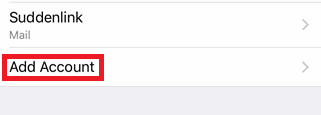
Step 4 – Select Other.
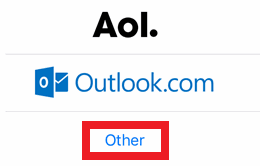
Step 5 – Select Add Mail Account.
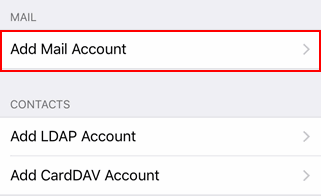
Step 6 – Add your personal details.
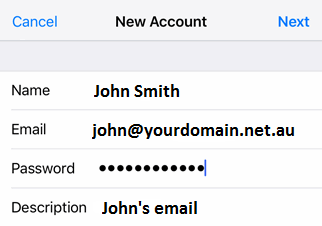
Step 7 – Add your mail settings. Click Next to complete the setup.
Note: The User Name and Password for Outgoing Mail Server are NOT optional and must be entered.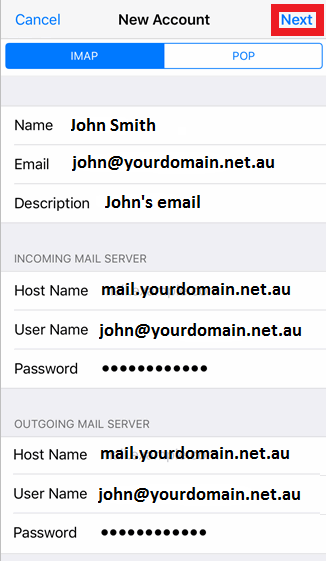
Step 8 – Test the email account
by sending an email from / to your email address (e.g. from john@yourdomain.net.au to john@yourdomain.net.au). If this device can receive mail, the incoming server settings are correct. If the device can send mail, the outgoing server settings are correct as well.