Step 1 – Click on File.
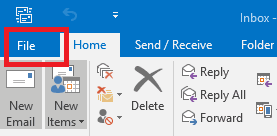
Step 2 – Click on Add Account.
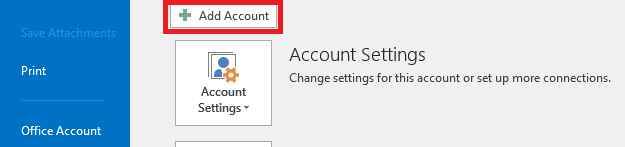
Step 3 – Add your email address, select Advanced Options and tick Let me set up my account manually then click Connect.
Step 4 – Select IMAP as the account type.
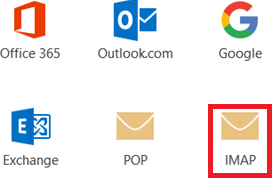
Step 5 – Add your mail settings and click Connect.
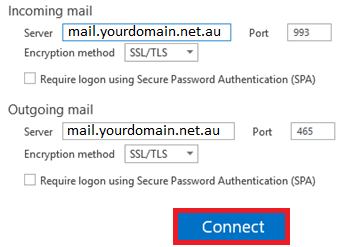
Step 6 – Add your email username (full email address) and password in and click OK.
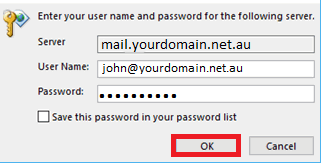
Step 7 – Test the email account by sending an email from / to your email address (e.g. from john@yourdomain.net.au to john@yourdomain.net.au). If this device can receive mail, the incoming server settings are correct. If the device can send mail, the outgoing server settings are correct as well.
